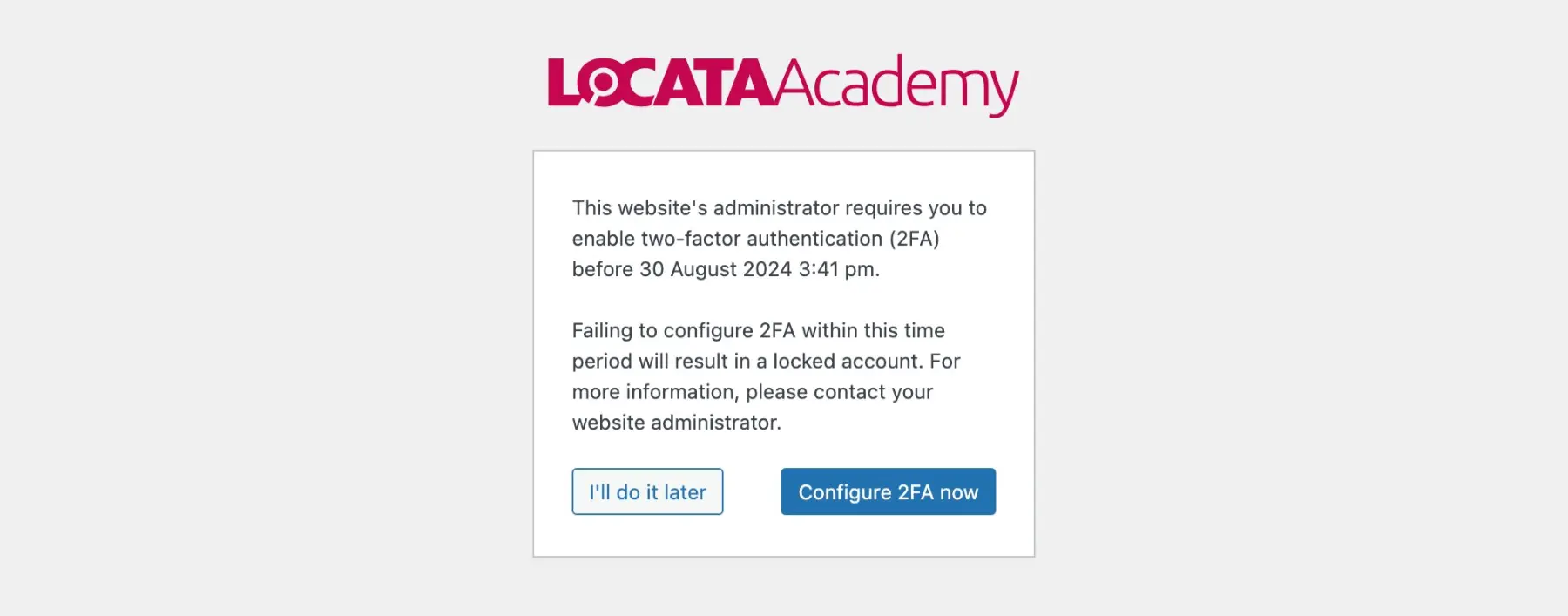The Locata Academy Homelessness course enforces two-factor authentication (2FA) to provide extra security. Upon registering you will be required to setup 2FA within a week otherwise your account will be blocked. Simply go to the Home tab within your Dashboard and click the Settings button to setup your two-factor authentication.
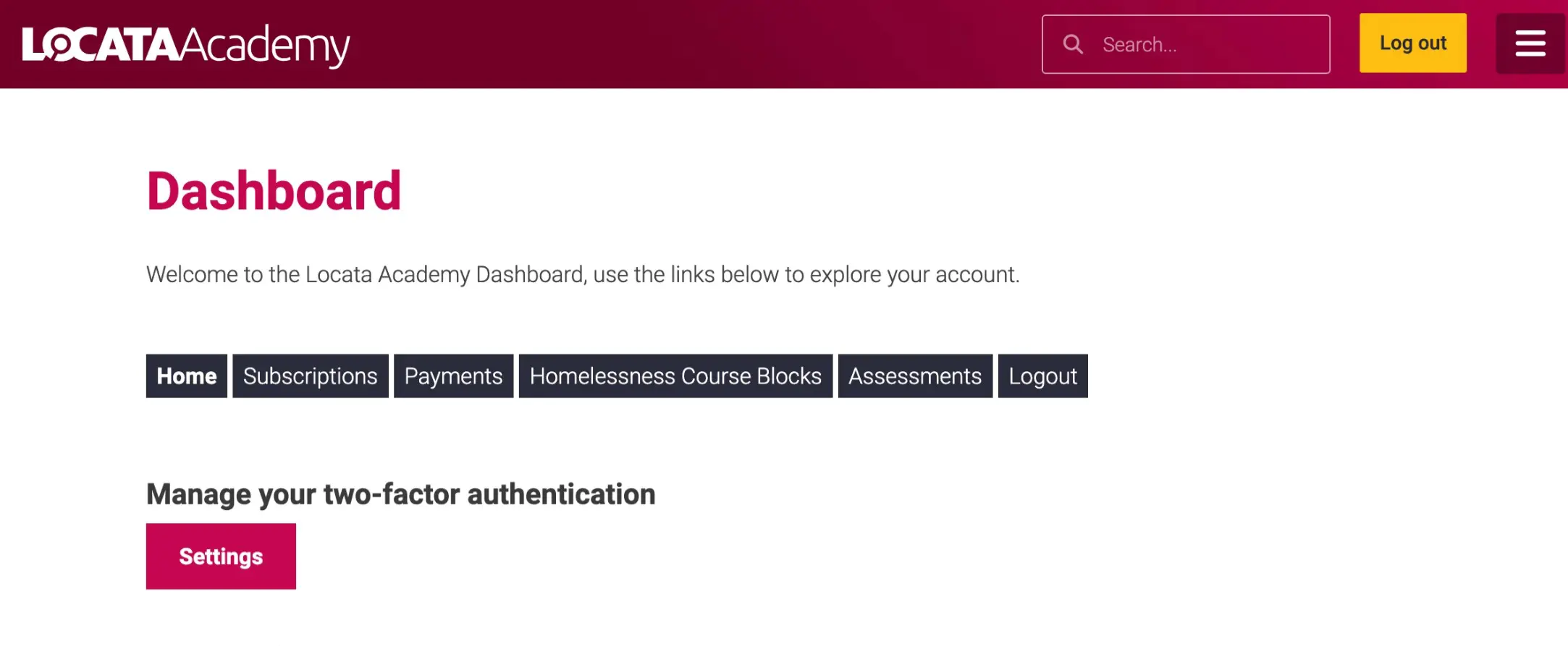
Two-factor authentication works by asking you for a unique 6 digit number every time you login to the site. If you don’t have one already, you’ll need to download an app to generate this number for you. There are a number of free supported apps available to download. You’ll find a list of these on the 2FA setup page.
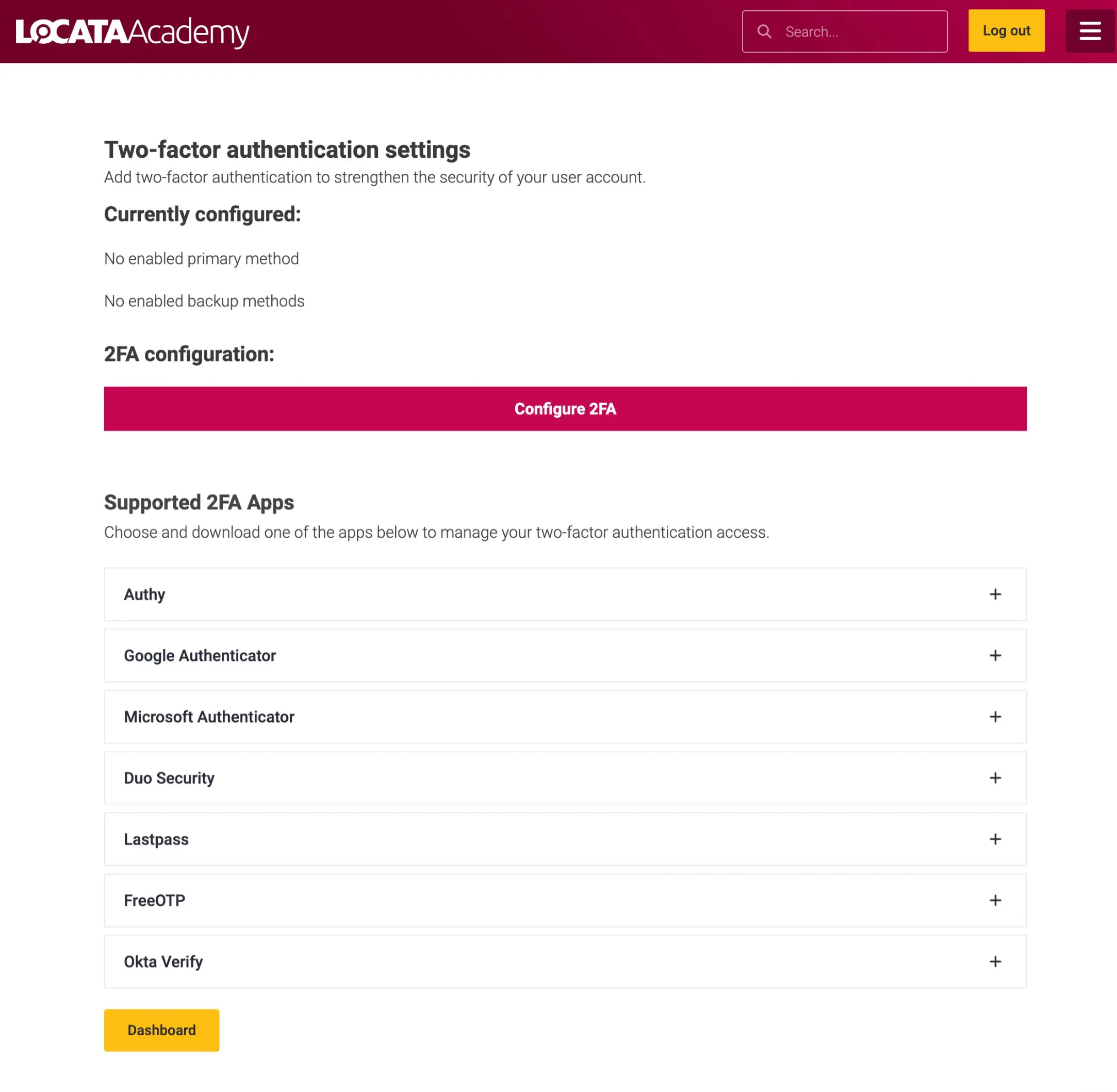
Once you have downloaded your app, click the Configure 2FA button on the site. This will reveal a QR code which you scan from within your app. You can also copy and enter the code instead.
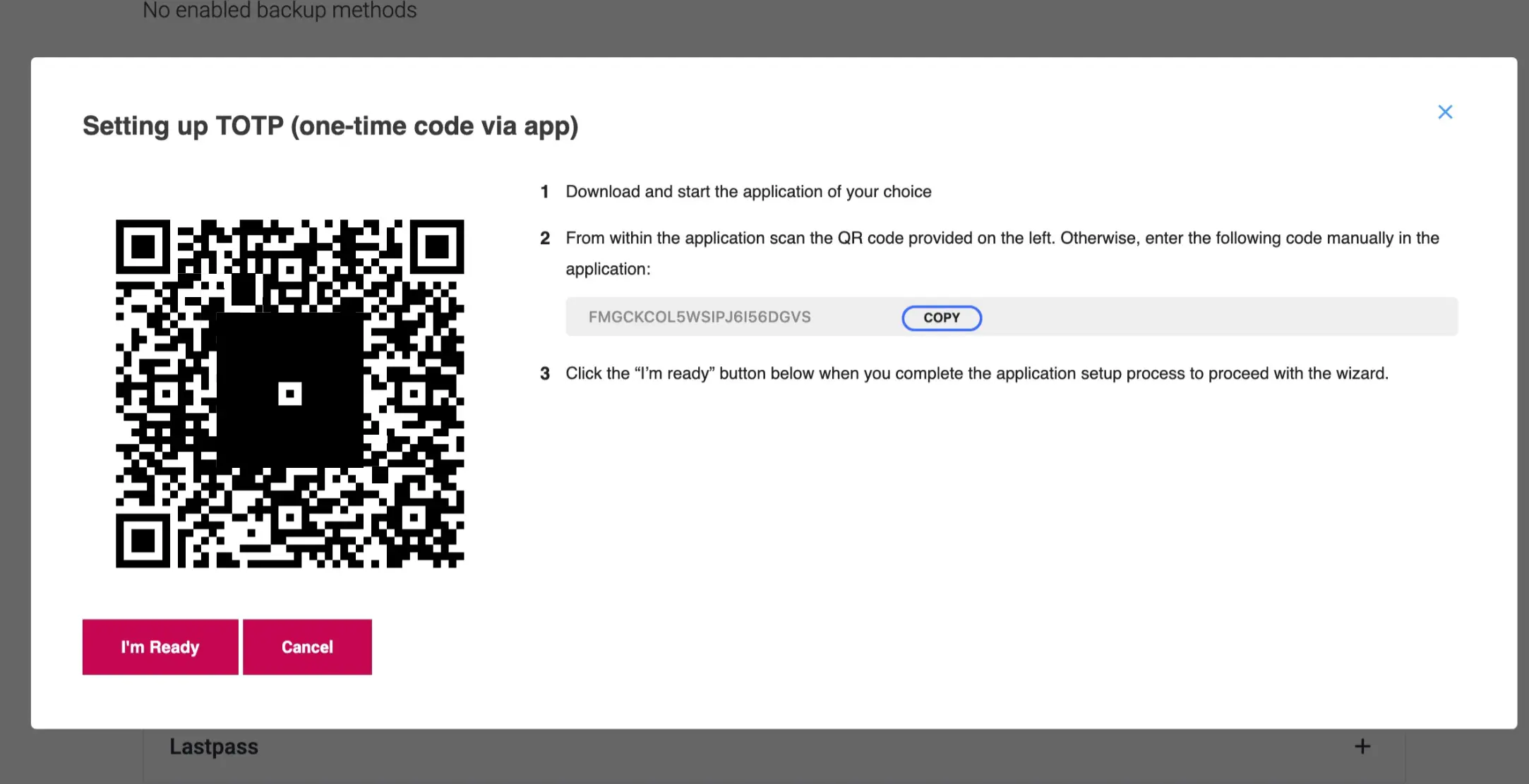
Now click the I’m Ready button on the site and enter the 6 digit number from your app and click the validate & Save button.
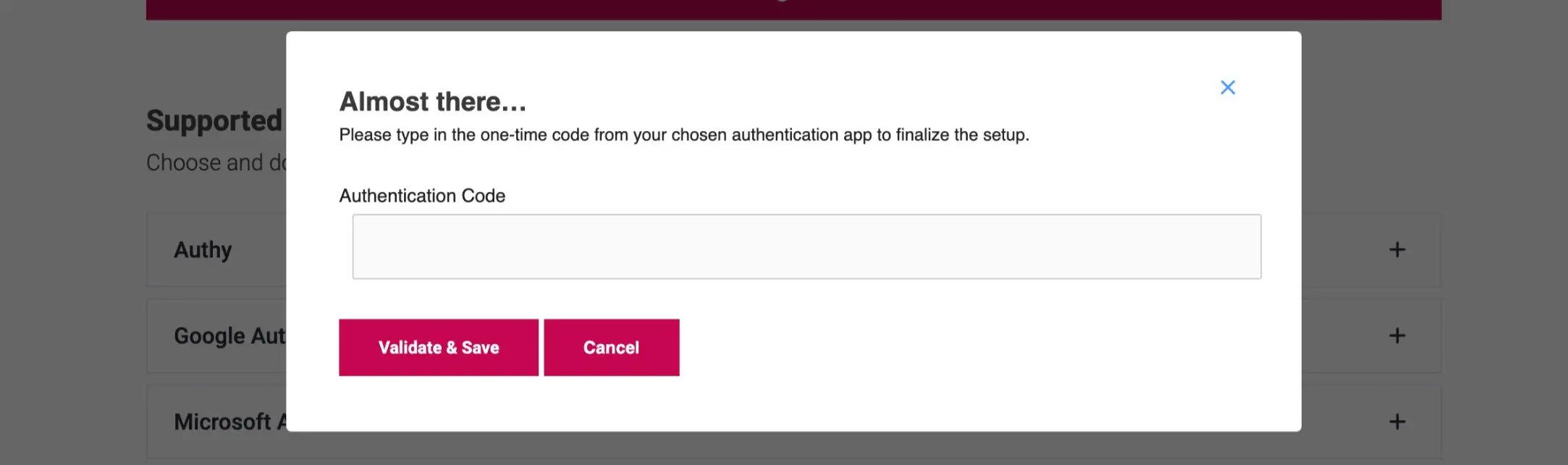
Your 2FA is now setup and you’ll be prompted to download a set of backup codes to use incase you lose or change your phone.
From now on you will be asked for a 6 digit number each time you login. If you don’t set this up you will receive a reminder to do so.