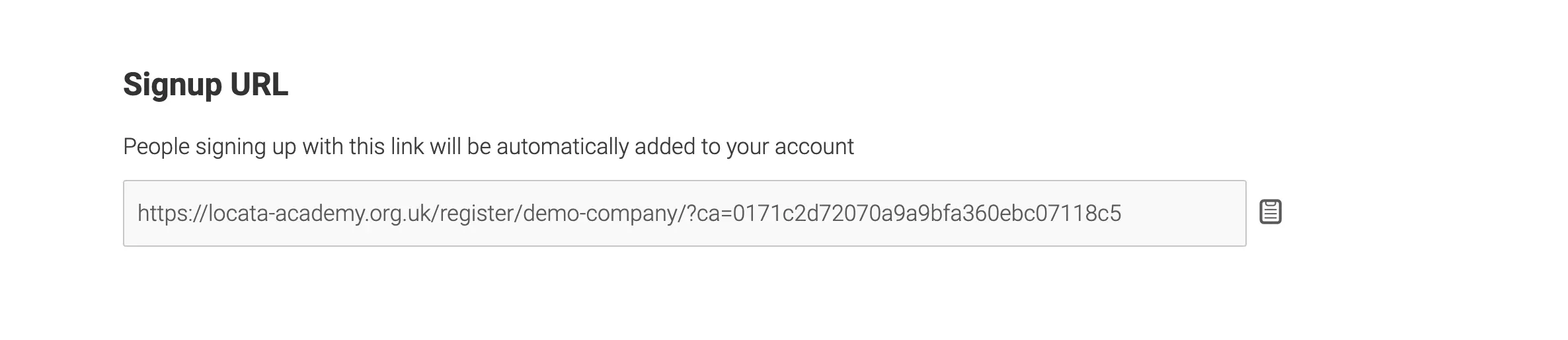If you purchased an organisation group plan there are a couple of methods to add colleagues to your account.
Invite users
Go to your Dashboard from the main menu at the top right and select the Subscriptions tab. Click the Sub Accounts link.
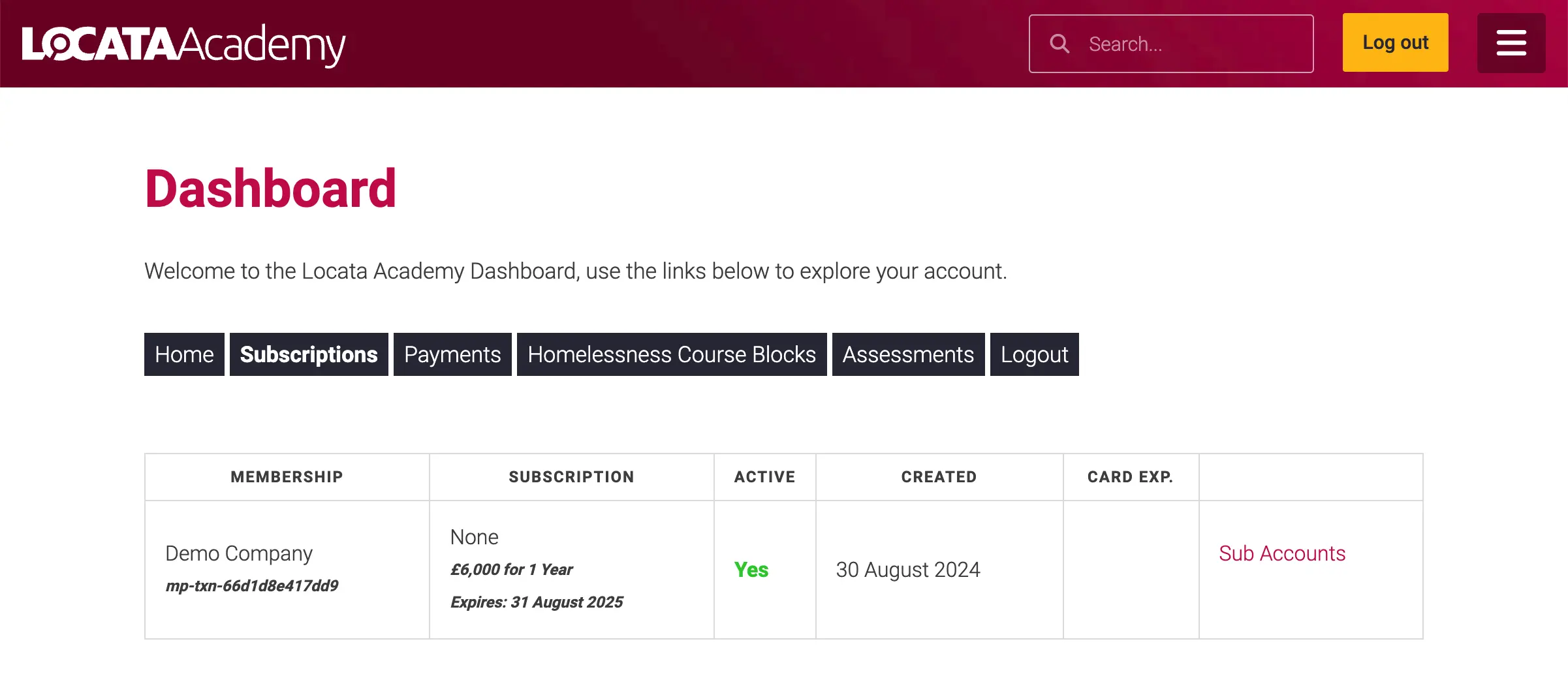
Click the Add Sub Account button, complete the email and name fields with their details and click Submit. Make sure to select the checkbox to send them a welcome email.
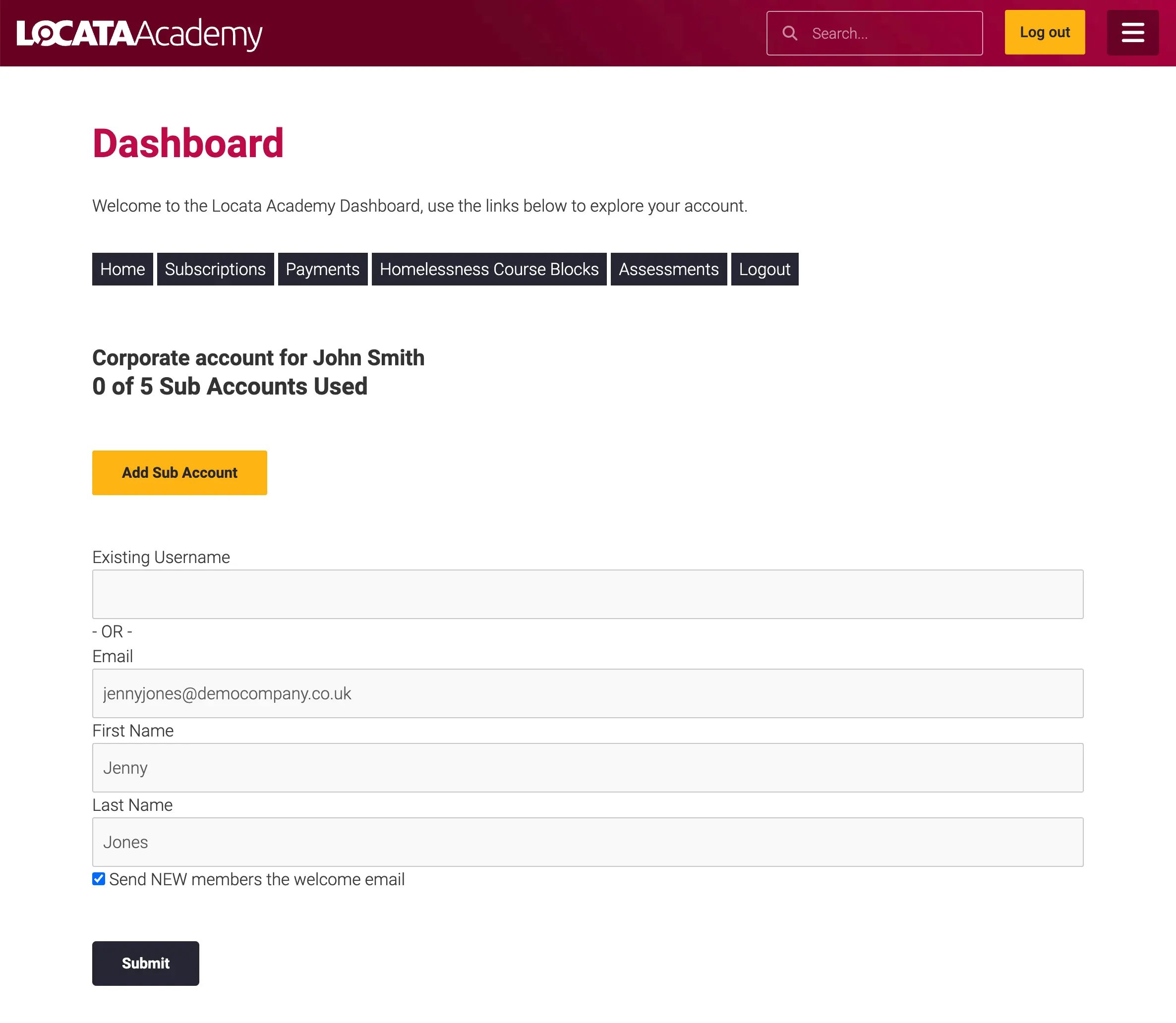
Your colleague will receive an email like below where they are prompted to setup a password for their account and login.
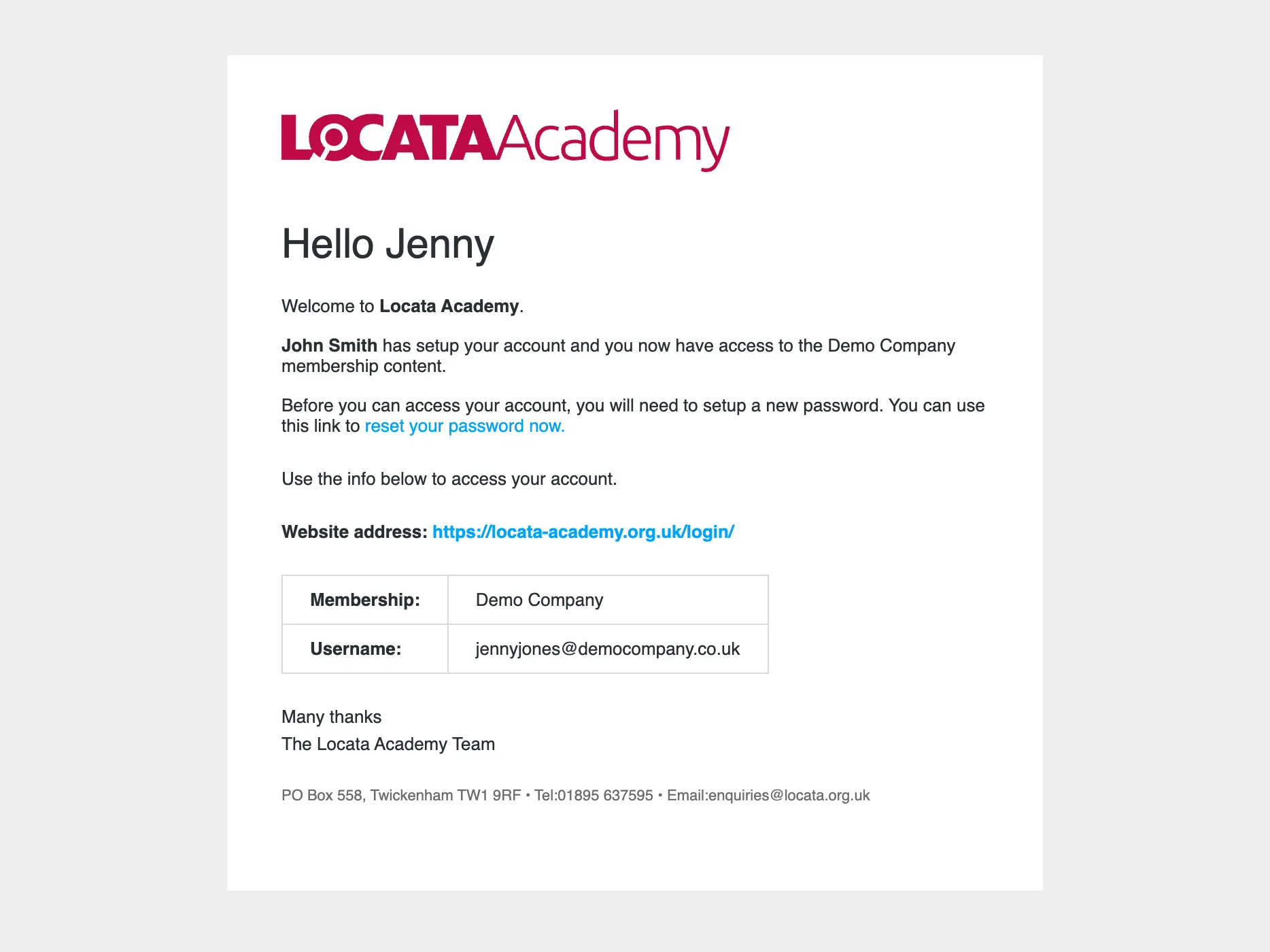
You will now see them in your list of sub-accounts. The number of sub-accounts used from your allocation will be updated too.
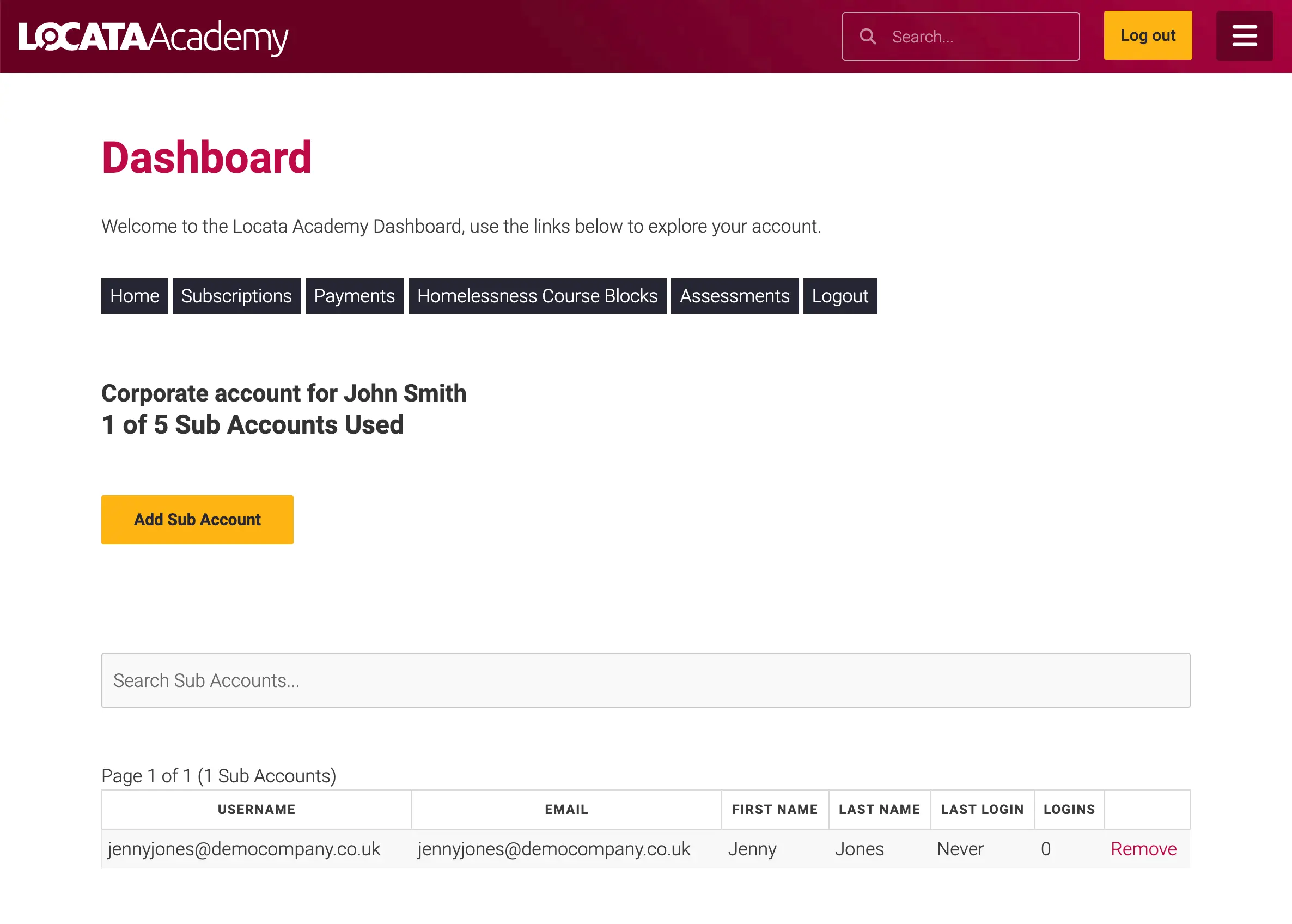
Signup URL
The second option is to use the signup URL. Beneath the invite option is a URL, click the clipboard icon to the right to copy and then paste it in an email to your colleague. When they open the link it will take them to a registration page to enter their details. Once they have registered they will appear in your list of sub-accounts and your allocation will be updated.